In this guide we’ll be going over how you can connect your wireless gaming headset such as the Astro A50, Arctis 7 or Arctis Pro to the GoXLR Audio Interface.
What you’ll need to connect wireless headset to GoXLR
First, you need to make sure your wireless headset base station has a Line/Aux In connector. This can be typically found on the back of the base station, such as the Astro A50. We’ll use this to connect the headphone output of the GoXLR to the base station.
If you do not have a Line In and only a USB transmitter, it unfortunately is not compatible.
The next thing you will need is the following:

Simply connect your 3,5mm Aux cable to the headphone output of the GoXLR and connect the other end to the Ground Noise Loop Isolator. After that, connect the Isolator to the Base station of your wireless headset.

And that’s it! You should now be able to simply use your wireless headset as you did before. As a result, annoying noises such as loud “hissing”, “crackling” or “buzzing” interference will be isolated by the filter completely.
In conclusion, setting up the GoXLR with a wireless headset is rather simple. However it requires a few additional pieces of hardware to get it working without any issues.
Recommended Wireless Headsets that are compatible with the GoXLR / GoXLR Mini
All headsets that feature a “LINE IN” or “AUX” connector on the base station are compatible with the GoXLR. Here are some of our recommendations:
Astro Wireless Gaming Headsets
SteelSeries Wireless Gaming Headsets
- Best choice: Arctis Pro
- Arctis 9 Wireless
- Arctis 7
Recommended accessories:
Make sure to read our full review and impressions of the TC-Helicon GoXLR Audio Interface.
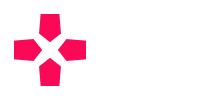
Conversation
We are glad you have chosen to leave a comment. Have fun, be respectful to others, and don't spam.